The first step in setting up Plugin Organizer is to go the settings page. This page is accessible under Plugin Organizer in your WordPress admin menu. After accessing the page you will see several options and tabs.
General Settings tab explained
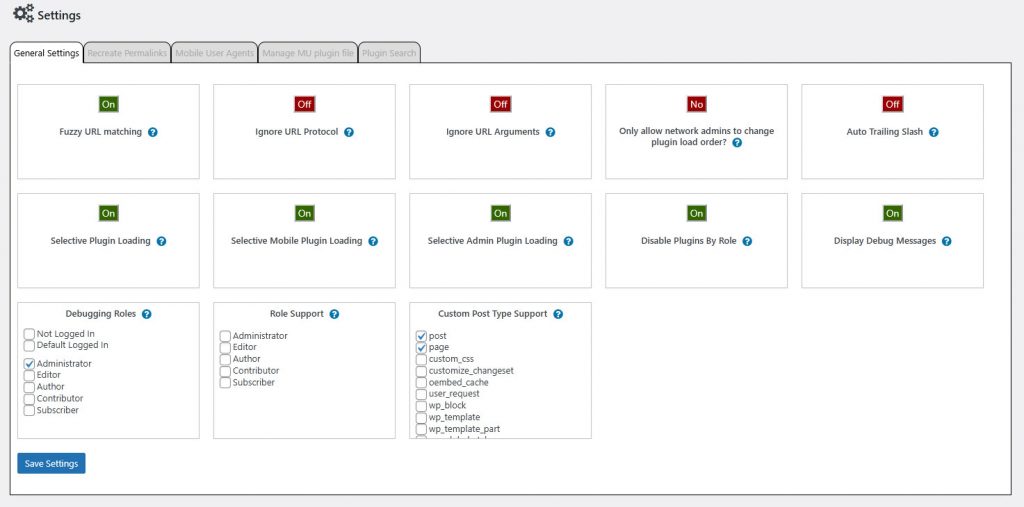
- Fuzzy URL matching – This gives any URL the ability to affect children of that URL. This is not the same as WordPress children. It is using the URL structure to determine children. So https://www.sterup.com/wordpress-plugins/plugin-organizer/ will affect https://www.sterup.com/wordpress-plugins/plugin-organizer/documentation/ and https://www.sterup.com/wordpress-plugins/plugin-organizer/faq/ unless those pages have something enabled/disabled on them. It starts at the URL you are accessing and moves up the URL structure until it finds a page or plugin filter that has something set.
- Ignore URL Protocol – This allows you to ignore the protocol (http, https) of a URL when trying to match it in the database at page load time. With this turned on http://old.sterup.com/wordpress-plugins/plugin-organizer/ will have the same plugins loaded as https://www.sterup.com/wordpress-plugins/plugin-organizer/. If it is turned off they can be set separately using plugin filters.
- Ignore URL Arguments – This allows you to ignore the arguments of a URL when trying to match it in the database at page load time. With this turned on https://www.sterup.com/wordpress-plugins/plugin-organizer/?foo=2&bar=3 will have the same plugins loaded as https://www.sterup.com/wordpress-plugins/plugin-organizer/. If it is turned off you can enter URLs into a plugin filter with arguments included to load different plugins depending on what arguments are used.
- Only allow network admins to change plugin load order? – When this option is turned on only a network admin will be able to reorder plugins. All other user types will not see the options to change the load order.
- Auto Trailing Slash – When this option is turned on Plugin Organizer will either remove or add a trailing slash to your plugin filter permalinks based on your permalink structure. If you are having issues with your plugin filters not matching you can disable it by turning this off.
- Selective Plugin Loading – When this option is turned on you must copy the PluginOrganizerMU.class.php file from /wp-content/plugins/plugin_organizer/lib/ and place it in /wp-content/mu-plugins/ before it will work. If you don’t have an mu-plugins folder you need to create it. The plugin attempts to do this for you when it is activated. If it is unable to copy it you must do this manually. This option is required to be on before any part of Plugin Organizer will work.
- Selective Mobile Plugin Loading – When this option is turned on plugins will be disabled differently for mobile browsers. Selective Plugin Loading must be turned on before this one will be applied.
- Selective Admin Plugin Loading – When this option is turned on plugin filters will also apply to the admin area. Selective Plugin Loading must be turned on before this one will be applied.
- Disable Plugins By Role – This gives you the ability to disable/enable plugins differently based on the users role and if they are logged in.
- Display Debug Messages – Turning this option on will display debug messages about how plugins are being disabled/enabled on the current page you are viewing. The messages will be displayed in your browsers developer console. Only users with the roles you have selected in the Debugging Roles set of checkboxes will see these messages.
- Debugging Roles – This is a list of roles on your WordPress install. Select the checkbox next to the role you would like to allow debug messages for. Only the roles you select here will be able to see debug messages. Use of this feature requires that Display Debug Messages be turned on.
- Role Support – This is a list of roles on your WordPress install. Select the checkbox next to the role you would like to be able to disable/enable plugins for. Only the roles you select here will be available in the different places where you can alter plugins like the post/page edit screen and the plugin filters edit screen. You can drag and drop the different roles to set their priority. The first one in the list has the highest priority. If you don’t select any roles you will still be able to disable/enable plugins based on whether a person is logged in or not. Use of this feature requires that Disable Plugins By Role be turned on.
- Custom Post Type Support – This is a list of registered post types on your WordPress install. Select the checkbox next to the post types you would like to disable/enable plugins on. If a post type is not selected then the list of plugins will not appear on the edit screen for that post type. You can drag and drop the different post types to set their priority. The first one in the list has the highest priority which affects Fuzzy URL matching.
Recreate Permalinks tab explained
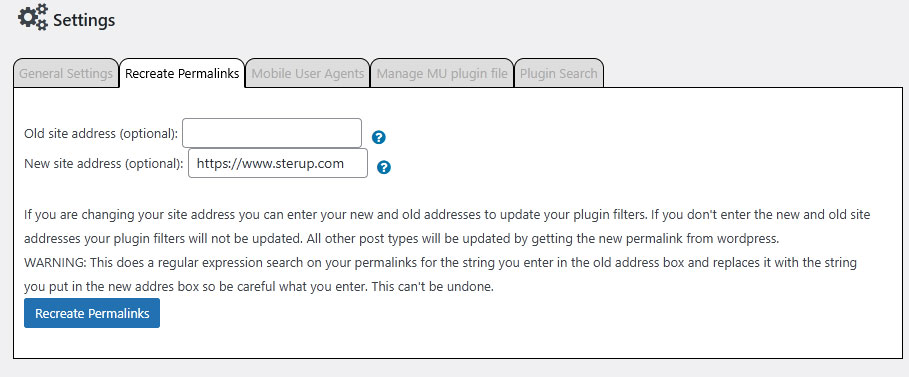
This tab is pretty well explained within the plugin.
If you are changing your site address you can enter your new and old addresses to update your plugin filters. If you don’t enter the new and old site addresses your plugin filters will not be updated. All other post types will be updated by getting the new permalink from WordPress.
WARNING: This does a regular expression search on your permalinks for the string you enter in the old address box and replaces it with the string you put in the new address box so be careful what you enter. This can’t be undone.
Mobile User Agents tab explained
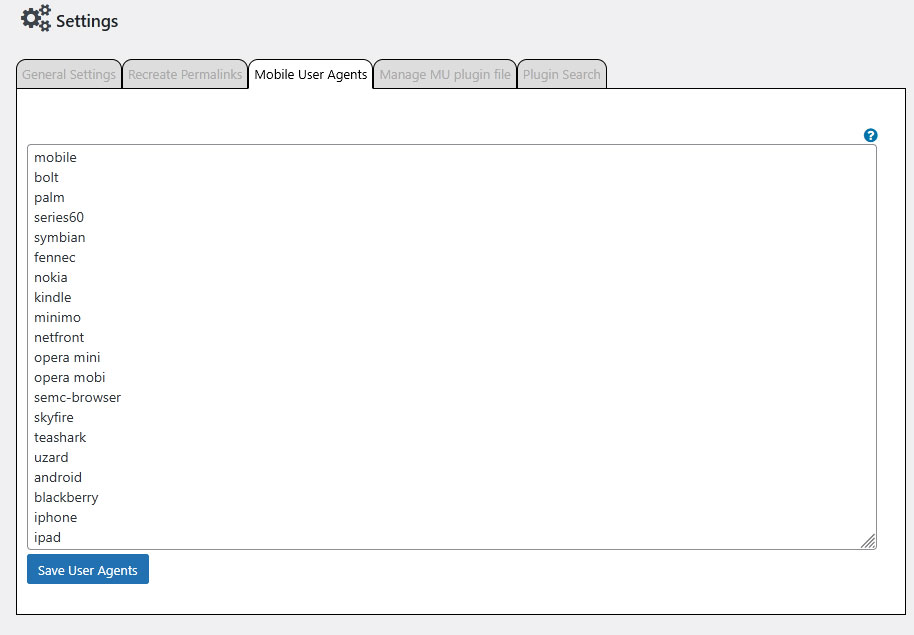
This is the list of strings that will be used to determine if a visitor is using a mobile browser. If the browser string that the visitors browser sends contains one of these words then the mobile set of plugins will be loaded. These don’t necessarily have to be mobile user agents. They can be anything you want to match in the browsers user agent string to load a different set of plugins for.
Manage MU plugin file tab explained
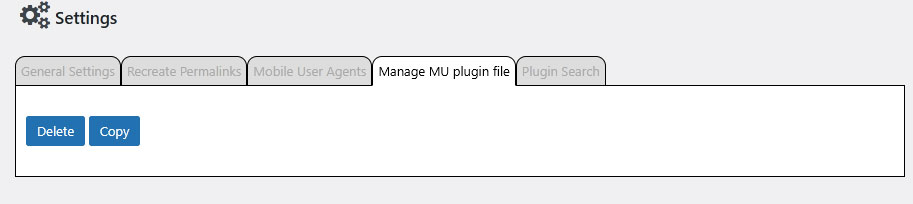
This tab lets you either delete the MU plugin file from the /mu-plugins/ directory or copy it to the /mu-plugins/ directory. This tab can be useful if the plugin failed to copy at install time.
Plugin Search tab explained
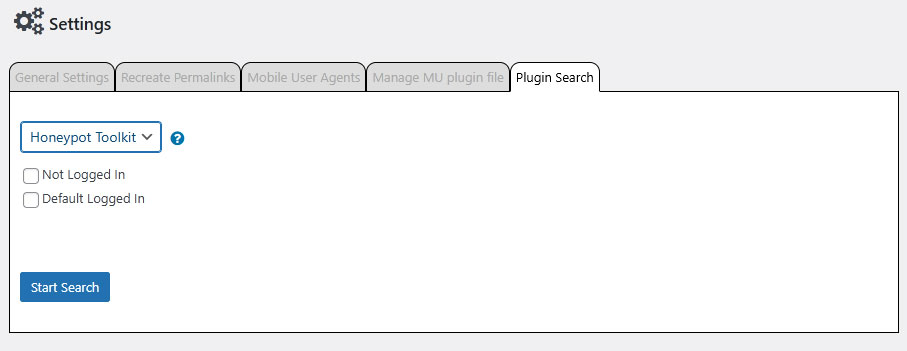
This tab can be very useful. If you are having trouble with a particular plugin you can use this tool to search the database to find anywhere that a plugin has been disabled. Select the plugin from the dropdown and then click the Start Search button. If you want to search for a particular role you can select that role in the list of checkboxes below the plugin dropdown. If you don’t select a role then all roles will be searched. This can help you debug strange behavior with a plugin.